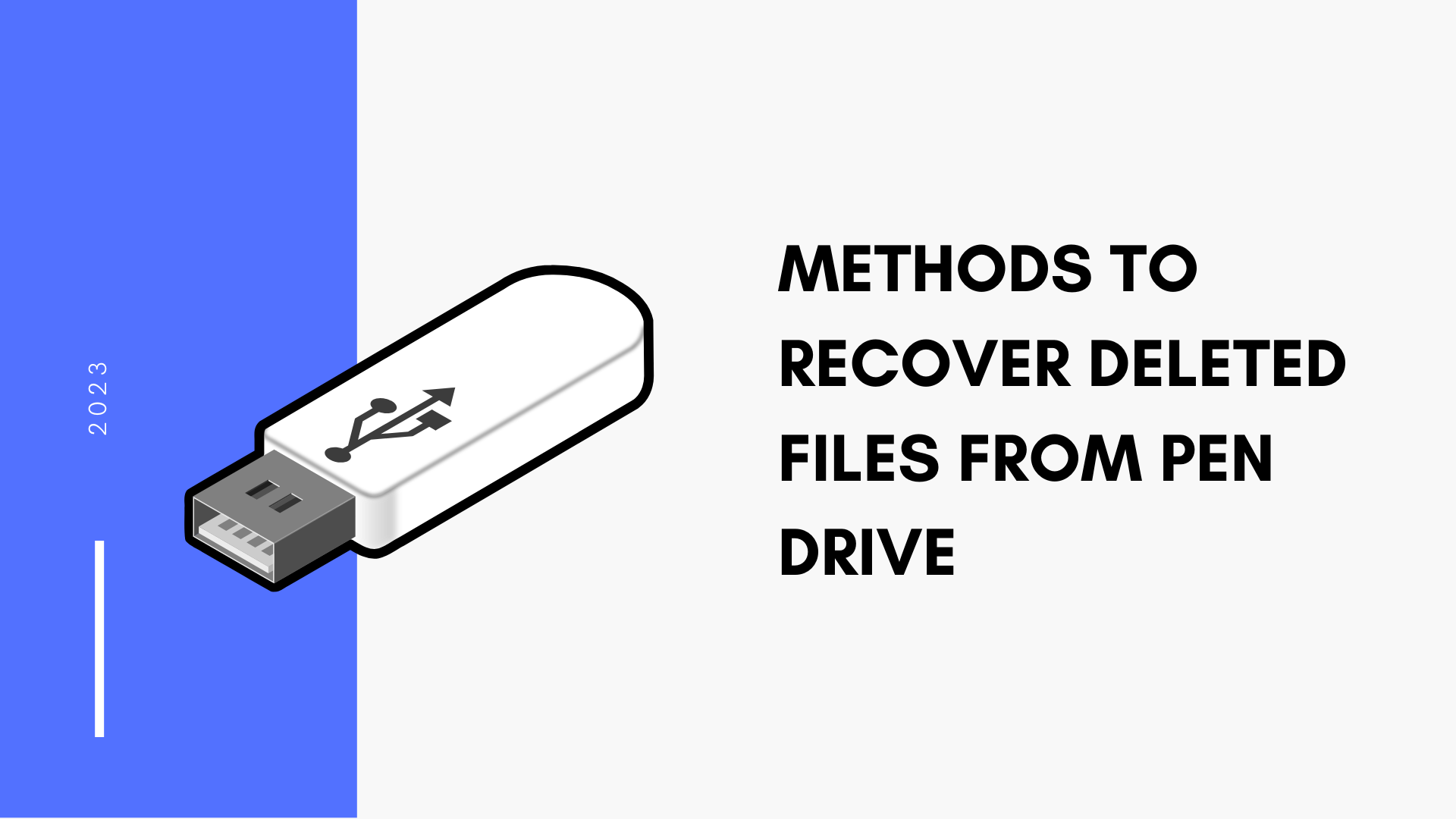It could be upsetting to lose important data on external drives if there are no backups available. Additionally, it is impossible to prevent data loss from careless errors such as abruptly removing a flash drive from a computer while transferring files, only to find that we have completely lost all the information on it.
When it comes to storing your data, whether it is documented, mp3 files, photographs, or movies, pen drives may be the most adaptable device. However, we cannot ignore the fact that these storage devices are also vulnerable to malware and a number of corruption faults, which prevent access to the data.
But if in case you have removed some files using duplicate file-finder software, then you would need some steps to recover them. In this article, we are going to discuss some effective ways to recover files.
Let us first understand the causes behind this error.
Reasons Behind the Deletion of Files
There are a number of causes of USB data loss.
- Deletion of data through error.
- Virus or malware infection.
- Equipment failure (Driver failure).
- Damaged USB connection.
- The use of USB flash drives with computers running various operating systems
- When exposed to adverse circumstances like moisture, heat, breakage, etc., USB drives can sustain physical damage.
- The partitioning of a USB flash disc error(s).
- Software program bugs.
- Issues with USB ports’ power supplies.
- Power surges or power supply interruptions during data transfer.
Now, let us go through some easy solutions to recover such removed files.
Quick Ways to Recover the Removed Data
Below are the solutions you can try to recover your lost data.
Using the Command Prompt Tool
Since you don’t need to download any additional software to use this method, it is given precedence. It is also the simplest and most efficient approach to retrieving data from a flash device.
Nevertheless, it has the minor drawback that not all users are accustomed to the command prompt approach.
CMD, formerly called Command Prompt, is indeed an internal Windows feature that enables you to carry out several activities using straightforward commands.
You can restore erased data from a pen drive using CMD in the manner described here.
- Connect a flash drive to the computer.
- Now hit Window + R, enter “cmd,” and press OK.
- You should type “chkdsk A: /f” into the command prompt display that appears on your screen and then presses the Enter key.
- After then, the scanning process will start on the flash drive.
- Note: In this case, A refers to the name that your system has assigned to the flash drive.
- Type “ATTRIB -H -R -S /S /D A:*.*” and press Enter after the flash drive has been scanned.
- Hold off till the procedure is over.
When everything is finished, you’ll discover that the flash drive still contains the deleted data.
Using the Restore Previous Version Feature
Making advantage of the “Restore previous version” option is another helpful way to recover erased files from a USB pen drive. Without the use of outside applications, you can also recover deleted files using this method.
However, this method is only suitable if the feature was previously enabled prior to the data loss. Here is how to put this strategy into practice.
- Link your USB device to the PC.
- Click the USB flash drive’s icon under “This PC” and then select Properties from the context menu that appears.
- The recovery options are available when you choose “Previous Version” from the menu tab.
- Click Restore after choosing the designated earlier version.
You cannot recover your data using this method if the previous versions are not accessible.
The best course of action in this situation is to switch to a third-party solution that can easily restore the destroyed data from your flash drive.
Read Also – Why Micro D Connectors are Taking Over the Tech World?
Using the Third-party Software
If the manual solutions are unable to retrieve all of the data, they are only partially applicable. The recovery of the data using chkdsk would take too long.
A movie or application that is a huge file can occasionally take days to restore. Therefore, you should use specialized Windows Data Recovery applications that can retrieve information from an external source such as a USB drive or pen drive.
Professional software is capable of recovering data from both logical and physical CDs. You may scan the Pen Disk to retrieve its data because it is a logical drive. The software will display a preview of the recovered data after the scan is complete, so you can save it to the computer.
Conclusion
Even if you lost important data, there may still be a method to recover them. This article has covered three methods for recovering deleted files from flash storage. We hope this article helps you restore your important data.